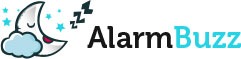Having trouble getting up in the morning? Don’t worry – if you need a jolt of energy or a dash of inspiration to start your day, you can play the perfect soundtrack to wake you up in the morning. This is an excellent alternative if in case you enjoy being woken up by your favorite song.
Most people today are subscribed to a music streaming service or have an extensive digital music library. Get your money’s worth by using that music as your alarm clock. There are different ways to set your alarm to play music from Spotify, Apple Music, Pandora, TuneIn, and more. You can also use sites that allow you to use music as an alarm. Learn how to use alarm online with music as you read on.
Using a song from iTunes or Apple Music
Phone users can set a single song as an alarm via iTunes or Apple Music. From your Apple device’s clock app, tap Alarm, then Edit. Create an alarm by touching the + button on the top right or tap an existing alarm. Set the time when it will repeat, and toggle the option whether or not you can snooze. Tap the selection under Sound to change the alarm sound.
In the Sound menu, you can choose songs or ringtones. Click “Pick a song” to choose from the music you have in your Apple Music or iTunes. After choosing a song, it will be listed on both the Sound menu and the alarm clock itself.
Using Google Android Clock app and Spotify
If you’re an Android user, here’s a feature that you can use. Google’s Android Clock app can link your Spotify account – whether free or premium – and use music from there as an alarm.
First, download or update the Clock app. Create an alarm, then tap on the bell icon. There will be two different tabs that will appear: one is Sounds, and the other is Spotify. Tap on Spotify to connect the Clock app to your account. Music selections will pop up in the app, allowing you to choose which songs from Spotify you would like to set as an alarm. The Clock app is pre-installed on many Android devices, but you can download it from Google Play if you don’t have it.
Using Google Home
You can also use a Google Home device to set the alarm with music, once you link a music service and make it your default.
Open the Google Home app, tap the hamburger menu, and select Music. On the next page, there will be several music services that will be listed, but not all of them will work the same using Google Home alarm. Spotify and Google Play Music will work just fine, but Pandora is limited, as it can play only custom music stations, so it will be hard to get the right song or artist.
After selecting a streaming service from one of your linked accounts, you can set an alarm using voice commands. You can say, “Hey Google, set an alarm for 7 am that plays Beyoncé.” If you do, your device will play whatever random Beyoncé tune it will find at the time, so you can get some variety. If you want a particular song, you can say, “Hey Google, set an alarm for 7 am that plays ‘Run the World’ by Beyoncé.” Of course, the song you pick has to be available on your streaming service for this to work. You can add the words “every day” to your command to keep the alarm recurring.
Once the alarm goes off, yell “Hey Google, Snooze” to put it to rest for 10 minutes. Tell “Hey Google, Stop” so you can go on or go back to sleep for good. Any alarm will end after the song, but if you pick a specific artist, it will end after 10 minutes of playing.
Using Alexa
To get Alexa to play your favorite song as an alarm on an Amazon Echo device, just say, “Alexa, wake me up to [a song] by [artist] at 7 am.” Alexa will tap into many music streaming services like Spotify, Amazon Music, Deezer, Gimme Radio, Pandora, iHeartRadio, and TuneIn. Whatever your default music player is, the Amazon device will automatically pull a tune from there.
To change the default music service that Alexa will use for alarms, open the Alexa app, and tap on the hamburger menu. Select Music, Video, and Books. Under the Music tab, choose from the various music options and select the one you want. Link your streaming account to Alexa if you haven’t already, and then tap “Choose default music services.” Pick your desired device from it, then when you ask Alexa to play a specific song to set as your alarm, she will pull music from that service.
Using TuneIn
The TuneIn app allows you to select music, live news, radio, sports, and podcasts as your alarm. So if you’re more into podcasts or news waking you up, TuneIn is the app to use. Once you find the station you want to set an alarm, play it to gain access to it when picking alarm options.
While playing a podcast, music, or radio station, click the button with three dots. Choose “Set alarm” in the pop-up window. Alarm options are shown to give you the ability to select the point in the show or podcast at which the audio for the alarm will begin. You can also set the time, the days the alarm will play, and the volume level. Remember to tap Save to finalize your settings.
Using Pandora
With the Pandora mobile app, you can choose a specific station to serve as your alarm clock in the morning. Tap the hamburger menu of the app and tap Settings, then Alarm clock. You have the ability to set a station or choose shuffle, the days of the week that the alarm will be repeated, and how long you can snooze for.
Once you select a station, you can also set the time of the alarm. Toggle the switch in order to turn the alarm on. If you have an Echo device, you can also ask Alexa to wake you up to Pandora, provided that you’ve linked your Pandora account in the Alexa app. Google Home also supports Pandora.
Using YouTube and an Alarm Website
There are some websites that you can use to set an alarm tune from YouTube. If the song you want or a version of the song you want isn’t on any streaming service but on YouTube only, you can go this route.
Here are the websites you can use for free:
These websites allow you to pick a specific time to set the alarm clock and space where you can type in the song title to search on YouTube or paste a YouTube URL.
For this to work, you have to leave your browser open on the site. Your computer must have an active Internet connection, and you must not close the tab or web browser. You have to turn off Power Save mode or auto sleep on your personal computer so the alarm can be triggered on time. Also, check if your headphones are plugged into your computer because if it does, you will not hear the sound.